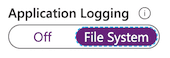Monitor Azure Solutions
This is Part 5 of the AZ-203 study guide. In this post we'll cover:
Web App Logging
Filestream logging
1. Enable Application Logging with the CLI
By default, application logging (both on filestream and blob) is disabled when you create a new application in Azure.
az webapp log config
-n $appName
-g $resourceGroup
--level information # error | warning | information | verbose
--application-logging trueAfter running this CLI command, you'll see application logging is turned on for your app.
2. Enable logging in your app
// Program.cs
public static IWebHostBuilder CreateWebHostBuilder(string[] args
WebHost.CreateDefaultBuilder(args))
.ConfigureLogging(logging =>
{
logging.AddAzureWebAppDiagnostics(); // ⚠️
})
.UseStartup<Startup>();3. Inject Logger in Controller
private ILogger _logger = null;
public HomeController(ILogger<HomeController> logger)
{
_logger = logger;
_logger.LogInformation("Hello from HomeController");
}4. Tail the logs
az webapp log tail
--n $appName
-g $resourceGroupWith this command, you can connect a terminal to log streaming service of an application. You should then see the log messages you output in your app as you click around.
Blob logging
private static async Task runAsync()
{
//...
var serviceCredentials = await ApplicatinoTokenProvider.LoginSilentAsync(
tentantId, clientId, clientSecret);
// ⚠️ We configure the app through the WebSiteManagementClient class
var client = new WebSiteManagementClient(serviceCredentials);
var appSettings = new StringDictionary(
name: "properties",
// ⚠️ Changing the configuration of the logging using blobs
properties: new Dictionary<string, string> {
{ "DIAGNOSTICS_AZUREBLOBCONTAINERSASURL", sasUrl },
{ "DIAGNOSTICS_AZUREBLOBRETENTIONDAYS", "30" },
}
);
// ⚠️
client.WebApps.UpdateApplicationSettings(
resourceGroupName: resourceGroupName,
name: webSiteName,
appSettings: appSettings
);
}App Insights
These are the types of samplings you can have:
Adaptive sampling
Adjusts data sent from the SDK and your app (default)
Fixed-rate sampling
You set the rate, and the client and server synchronize sampling rate
Ingestion sampling
It is configured in the portal and discards some data as it arrives from your app. But, does not reduce traffic (only storage requirements and cost).
# ⚠️ How to reduce cost of storing data in Application Insights?
Implementing Ingestion Sampling by configuring it in the portal.Usage Analytics
This is not a big part of the exam, maybe one question.
| Feature | Need | More info |
|---|---|---|
| Funnel | Which pages relate to create a customer ticket? | Track progression of a user through a series of steps in your app |
| Impact | How do page load times influence conversion rates? | Page load times vs conversion |
| Retention | How many users return? | People returning |
| User Flows | Are there places where users repeat the same action over and over? | Repeat Actions |
Optimize Azure Solutions
Azure has a service called Azure Monitor to autoscale.
Autoscaling is a feature of Azure to dynamically allocate (and remove) resources to match the demands of the application.
Vertical scaling
Changing the capacity of a resource (CPU, VM size).
NOTE: This has downtime.
Horizontal scaling
Scaling out and in, meaning we add or remove instances of a resource.
Redis Caching for ASP.NET
# ⚠️ What is the best way to use Redis Caching to implement scaling requirements
Put session state into that cache.Next up...
You're almost there! Go to the last section on Connecting 3rd party services